| Not logged in : Login |
(Sponging disallowed)
About: Java Execution Goto Sponge NotDistinct Permalink
An Entity of Type : foaf:Document,
within Data Space : linkeddata.uriburner.com:28898 associated with source document(s)
| Attributes | Values |
|---|---|
| type | |
| Title |
|
| content |
|
| has container | |
| description |
|
| dcterms:created_at |
|
| content:encoded |
|
| is container of of |
Faceted Search & Find service v1.17_git144 as of Jul 26 2024
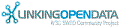

![[RDF Data]](/fct/images/sw-rdf-blue.png)

OpenLink Virtuoso version 08.03.3331 as of Aug 25 2024, on Linux (x86_64-ubuntu_noble-linux-glibc2.38-64), Single-Server Edition (378 GB total memory, 36 GB memory in use)
Data on this page belongs to its respective rights holders.
Virtuoso Faceted Browser Copyright © 2009-2024 OpenLink Software
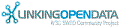

![[RDF Data]](/fct/images/sw-rdf-blue.png)
OpenLink Virtuoso version 08.03.3331 as of Aug 25 2024, on Linux (x86_64-ubuntu_noble-linux-glibc2.38-64), Single-Server Edition (378 GB total memory, 36 GB memory in use)
Data on this page belongs to its respective rights holders.
Virtuoso Faceted Browser Copyright © 2009-2024 OpenLink Software
![[cxml]](/fct/images/cxml_doc.png)
![[csv]](/fct/images/csv_doc.png)
![[text]](/fct/images/ntriples_doc.png)
![[turtle]](/fct/images/n3turtle_doc.png)
![[ld+json]](/fct/images/jsonld_doc.png)
![[rdf+json]](/fct/images/json_doc.png)
![[rdf+xml]](/fct/images/xml_doc.png)
![[atom+xml]](/fct/images/atom_doc.png)
![[html]](/fct/images/html_doc.png)