| Attributes | Values |
|---|
| type
| |
| Title
| |
| content
| -
Overview
The goal of that demo is to demonstrate ability of Virtuoso server to host ASP.NET projects
The IBuySpy application is ASP.NET based solution for making a portal applications
The demo uses Virtuoso as hosting environment and Database back-end
It may re-configured easy to use MS SQL server as back-end
The Database connection options are two
Virtuoso .NET client
Virtuoso OLEDB provider
Installation
This demo can be started only on Virtuoso server running over Windows OS environment
If you are going to try application using MS SQL Server back-end, the IBuySpy application must be downloaded from www.ibuyspy.com and installed.
The Mobile Internet Toolkit (MMIT 1.0), available from www.asp.net must be installed.
Go to the folder vsp/IBuySpy under installation directory and unpack one of the .ZIP archives, depending of provider type : OLEDB or .NET provider. Please note that Store application is available only with .NET provider only.
The content of archive must be extracted under vsp/IBuySpy, so if all is ok the PortalCSVS subdirectory must appear.
If you are not running Virtuoso demo instance, the supplied SQL scripts must be loaded via ISQL tool using DBA account. In this case also needs to define a virtual directory pointing to the (HTTP root)/IBuySpy/PortalCSVS and (HTTP root)/IBuySpy/StoreCSVS. (See web applications tutorial how to make a executable virtual directory)
If you are running Virtuoso demo instance, the scripts are already loaded and virtual directory is created.
Edit the Web.config file under vsp/IBuySpy/PortalCSV directory and change the address of Virtuoso server location (host name and ODBC/SQL port) in the appSettings section, key="ConnectionString" element
The Portal application Web UI is accessible through the http://[host:port]/PortalCSVS/
Also the Store application Web UI is accessible through the http://[host:port]/StoreCSVS/
|
| has container
| |
| description
| - Running ASPX based applications
|
| dcterms:created_at
| - Fri, 27 Dec 2019 14:12:52 GMT
|
| content:encoded
| -
Overview
The goal of that demo is to demonstrate ability of Virtuoso server to host ASP.NET projects
The IBuySpy application is ASP.NET based solution for making a portal applications
The demo uses Virtuoso as hosting environment and Database back-end
It may re-configured easy to use MS SQL server as back-end
The Database connection options are two
Virtuoso .NET client
Virtuoso OLEDB provider
Installation
This demo can be started only on Virtuoso server running over Windows OS environment
If you are going to try application using MS SQL Server back-end, the IBuySpy application must be downloaded from www.ibuyspy.com and installed.
The Mobile Internet Toolkit (MMIT 1.0), available from www.asp.net must be installed.
Go to the folder vsp/IBuySpy under installation directory and unpack one of the .ZIP archives, depending of provider type : OLEDB or .NET provider. Please note that Store application is available only with .NET provider only.
The content of archive must be extracted under vsp/IBuySpy, so if all is ok the PortalCSVS subdirectory must appear.
If you are not running Virtuoso demo instance, the supplied SQL scripts must be loaded via ISQL tool using DBA account. In this case also needs to define a virtual directory pointing to the (HTTP root)/IBuySpy/PortalCSVS and (HTTP root)/IBuySpy/StoreCSVS. (See web applications tutorial how to make a executable virtual directory)
If you are running Virtuoso demo instance, the scripts are already loaded and virtual directory is created.
Edit the Web.config file under vsp/IBuySpy/PortalCSV directory and change the address of Virtuoso server location (host name and ODBC/SQL port) in the appSettings section, key="ConnectionString" element
The Portal application Web UI is accessible through the http://[host:port]/PortalCSVS/
Also the Store application Web UI is accessible through the http://[host:port]/StoreCSVS/
|
| is container of
of | |
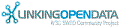

![[RDF Data]](/fct/images/sw-rdf-blue.png)

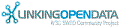

![[RDF Data]](/fct/images/sw-rdf-blue.png)
![[cxml]](/fct/images/cxml_doc.png)
![[csv]](/fct/images/csv_doc.png)
![[text]](/fct/images/ntriples_doc.png)
![[turtle]](/fct/images/n3turtle_doc.png)
![[ld+json]](/fct/images/jsonld_doc.png)
![[rdf+json]](/fct/images/json_doc.png)
![[rdf+xml]](/fct/images/xml_doc.png)
![[atom+xml]](/fct/images/atom_doc.png)
![[html]](/fct/images/html_doc.png)