| object
| -
Epson L500-L510-L520-L540-L550
How To Reset Epson Printers?
1: Extract the zip file
2: Run “Adjprog.exe” file
3: now you have click on “select button”
4: you should select the printer model name, and click on the “ok” button
5: now you can select a “particular adjustment mode”
6: Next select the “waste ink pad counter” and press “ok” button
7: you can select “main pad counter”, Next press “check” button, showing
“reading now box” after showing the result
8: You have to press “initialization” button, now showing a dialogue box you
just click “ok”. After showing dialogue box like “please turn off printer”
click on “ok”.
Please read this troubleshoot before using Adjustment Program.
Epson Adjustment Program Troubleshoot
1. Printer doesn't respond the commands from Adjustment Program
Solution:
After the Adjustment Program window opens, press SELECT, in the PORT section,
specify the USB Port printer (don't use Auto Selection).
2. Show License ID or Hardware ID when open adjustment program
Solution:
1. Open AdjProg
2. Show Hardware ID. Press Ctrl+C
3. Open Notepad then press Ctrl+V
4. Open Keygen folder, open WLGen Epson
L405/L3110/L4150
5. License Manager
6. Add License
7. Type: Customer name and Company name
8. Copy paste Hardware ID
9. Save
10. Create License Key
11. License Generation - OK
12. Open key folder
13. Your key is ready
14. Then copy the key to l3110/l405/l4150 reset folder
3. Show error "Unknown Exception" when opening the Adjustment Program
Solution:
- Right click Adjprog, run as administrator. If this way fail.
- Disable Antivirus and Windows Defender for a while, then right click Adjprog,
run as administrator. After finish using the Adjustment Program, reactivate
Antivirus and Windows Defender.
4. Communication error. Error Code : 21000069, 2100012C, 20000010, etc
Solution:
After the Adjustment Program window opens, press SELECT, in the PORT section,
specify the USB Port printer (don't use Auto Selection).
5. This program cannot be used or CRC cheksum error
Solution:
After extract the Epson adjustment program file,
then open Adjprog.exe, show error: This program cannot be used or CRC cheksum
error.
- Delete the Epson adjustment program folder
- Extract adjprog.rar once again
- Open change date and time settings. Change date according to the information
contained in the file.
- Delete folder Adjustment Program on drive C. C:\Adjustment Program
- Re-open Adjprog.exe
- After finish using the Adjustment Program, normalize the date and time
settings
6. A DLL file was not found. Click OK button to terminate this program
Solution:
Right click Adjprog, select Properties, select Compatibility, check box
"Run this program in compatibility mode for", click OK. Open
Adjprog.exe once again.
If you have trouble doing it, I suggest asking for help from the nearest
printer repair professional.
Credits to youtube.com
|
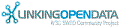

![[RDF Data]](/fct/images/sw-rdf-blue.png)

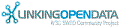

![[RDF Data]](/fct/images/sw-rdf-blue.png)

![[cxml]](/fct/images/cxml_doc.png)
![[csv]](/fct/images/csv_doc.png)
![[text]](/fct/images/ntriples_doc.png)
![[turtle]](/fct/images/n3turtle_doc.png)
![[ld+json]](/fct/images/jsonld_doc.png)
![[rdf+json]](/fct/images/json_doc.png)
![[rdf+xml]](/fct/images/xml_doc.png)
![[atom+xml]](/fct/images/atom_doc.png)
![[html]](/fct/images/html_doc.png)